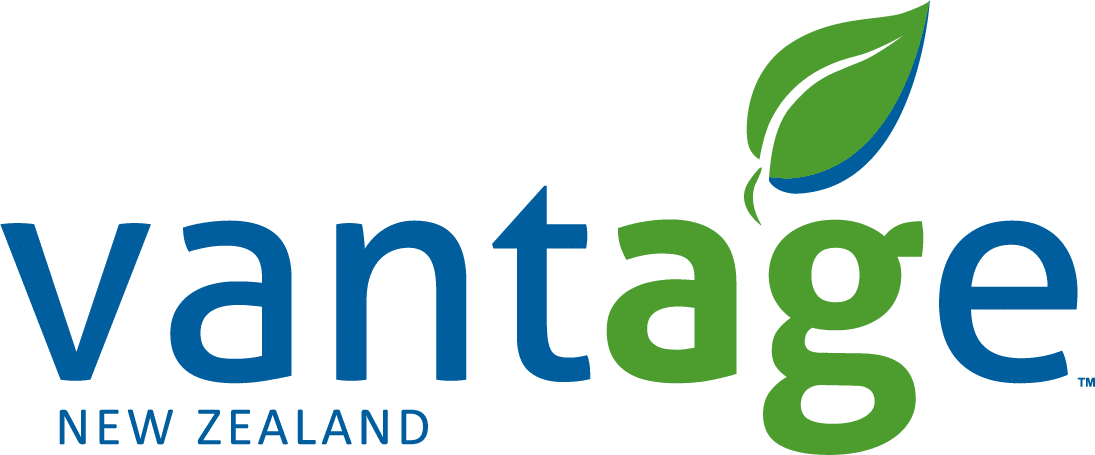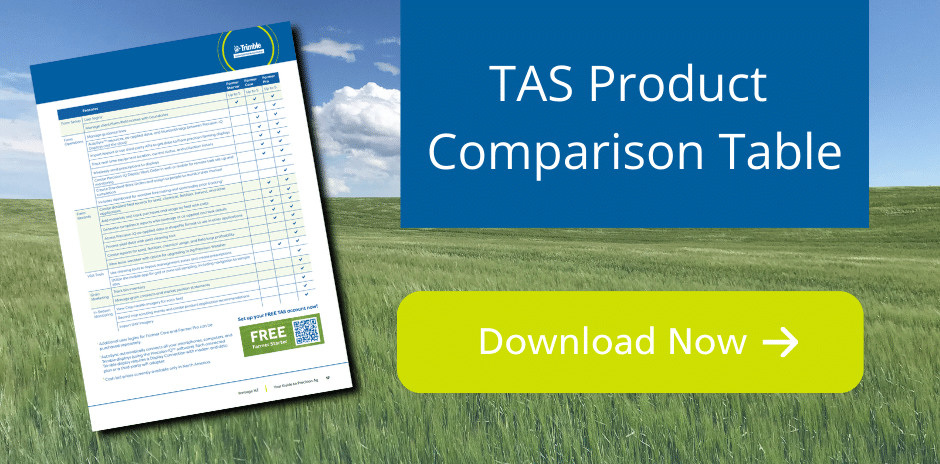Trimble Ag Software Learning Resources
Unlock the full potential of your Trimble Ag Software investment with our comprehensive training series. Whether you’re new to the software or looking to refine your skills, our resources are here to assist you on your journey.
Foundational Training Sessions:
We strongly recommend beginning with Sessions 1, 2, and 3. These sessions are essential to ensure you grasp the fundamentals of using Trimble Ag Software effectively. They lay the groundwork for a smooth software experience.
Optional Sessions:
Depending on your specific farming workflow and needs, you may choose to explore the additional sessions.
To access the training videos, simply expand the sections below. You can also find detailed step-by-step instructions in the comprehensive User Guide below for both Farmer Core and Farmer Pro plans.
TAS Operations Training Sessions
- How to Create an Account and Log into TAS
- Logging into Trimble Ag Software (Guide p.8)
- How to Verify Your Settings (Guide p.10)
- How to Request Help (Guide p.11)
- How to Add Contacts and Set Permissions (Guide p.15)
- How to Add Vehicles and Implements (Guide p.18)
- How to Add Materials
- How to Enter Material Purchases
- How to View Input and Material Summary
- How to Add a Crop Season
- How to Add Field Names and Boundaries – (Guide p.45)
- How to Assign Crops to Fields – (Guide p.41)
- How to Import a Multi-Field Shapefile – (Guide p.43)
- How to Create Sub Crops – (Guide p.46)
- How to Use the Farm Map – (Guide p.47)
- How to Use the New Crop Rotation Planner – (Guide p.48)
- How to Upload Data and Verify Tasks– (Guide p.94)
- How to Manage Guidance Lines – (Guide p.121)
- How To Manage John Deere Guidance Lines
- How to Use API Connections– (Guide p.92)
- How to Download the App for iPhone
- Login in Trimble Ag Software Mobile (Guide p.9)
- How to Manage Your Settings – Mobile Training (Guide p.12)
- How to Create a Field Boundary – Mobile Training (Guide p.45)
- How to Enter Material Purchases (Guide p.39)
- How to Enter a Field Record – Mobile Training (Guide p.112)
- How To Collect and View Spray Records
- Using Grain Contracts
- Maximise Your Fleet Efficiency with Trimble Ag Software
- Create Work Orders on mobile (Guide p.73)

TAS Business Training Sessions
- How to Create an Account and Log into TAS
- Logging into Trimble Ag Software (Guide p.10)
- How to Verify Your Settings (Guide p.12)
- How to Request Help (Guide p.13)
- How to Add Contacts and Set Permissions (Guide p.19)
- How to Add Vehicles and Implements (Guide p.22)
- How to Add Materials (Guide p.36)
- How to Enter Material Purchases (Guide p.43)
- How to View Input and Material Summary (Guide p.42)
- How to Add a Crop Season (Guide p.46)
- How to Add Field Names and Boundaries – (Guide p.49)
- How to Assign Crops to Fields – (Guide p.45)
- How to Import a Multi-Field Shapefile – (Guide p.47)
- How to Create Sub Crops – (Guide p.50)
- How to Use the Farm Map – (Guide p.52)
- How to Use the New Crop Rotation Planner – (Guide p.54)
- How to Use the Field Manager – (Guide p.96)
- How to Enter Historical Weather Conditions – (Guide p.113)
- Utilising Premium Weather – (Guide p.113)
- How to Enter Crop Scouting Data – (Guide p.125)
- Using Grids for Soil Sampling – (Guide p.89)
- How to do Zone Sampling – (Guide p.91)
- Uploading Soil Sample Data – (Guide p.88)
- How to Create a Zone Manually in TAS
- How to Create and Send Rx to Displays
- How to use GIS to edit zones or any polygon
- Prescription Workflow (Soil Layers, Manual Zones, Rx to Display)
- Creating and Sharing Bulk Work Orders – (Guide p.138)
- Creating Bulk Work Orders Online – (Guide p.130)
- Building a Display Work Order with your Team/Applicators – (Guide p.127)
- How to Upload Data and Verify Tasks– (Guide p.72)
- How to Clean Yield data – (Guide p.83)
- How to Manage Guidance Lines – (Guide p.176)
- How To Manage John Deere Guidance Lines
- How to Use API Connections– (Guide p.68)
- Storing and Filing Documents
- Set Up Probes and Manage Soil Moisture in TAS – (Guide p.77)
- Create Reports – (Guide p.126)
- Creating Profitability Reports if yield data is available – (Guide p.128)
- How to Use Crop Health Imagery – (Guide p.118)
- How to Upload UAV data – (Guide p.76)
- Using Time Tracker Online (Guide p.170)
- Using Time Tracker in Mobile (Guide p.172)
- How to Download the App for iPhone
- Login in Trimble Ag Software Mobile (Guide p.11)
- How to Manage Your Settings – Mobile Training (Guide p.12)
- How to Create a Field Boundary – Mobile Training (Guide p.49)
- How to Enter Material Purchases (Guide p.43)
- How to Enter a Field Record – Mobile Training (Guide p.106)
- How To Collect and View Spray Records
- How to Enter Crop Scouting Data (Guide P.117)
- How to Create a Scouting record – mobile (Guide p.125)
- Using Grids for Soil Sampling – Mobile Training (Guide p.89)
- How to do Zone Sampling – Mobile Training (Guide p.91)
- Using Grain Contracts (Guide p.61)
- Visualise Imagery on your mobile (Guide p.21)
- Maximise Your Fleet Efficiency with Trimble Ag Software
- Using Time Tracker in Mobile (Guide p.172)
- Create Work Orders on mobile (Guide p.135)
TAS Operations Training Sessions
Login and Basic Setup - Operations
Login and Basic Setup
Create and Manage Fields in Online - Operations
Create and Manage Fields in Online
Plan Tasks for the Season - Operations
Plan Tasks for the Season
Work with External Data and Reports - Operations
Work with External Data and Reports
TAS Operations - Mobile
Farmer Pro - Mobile
TAS Business Training Sessions
Login and Basic Setup - Business
Login and Basic Setup
Create and Manage Fields in Online - Business
Create and Manage Fields in Online
Plan Tasks for the Season - Business
Plan Tasks for the Season
Plan Tasks with Work Orders - Business
Plan Tasks with Work Orders
Work with External Data and Reports - Business
Work with External Data and Reports
TAS Business - Mobile
Farmer Pro - Mobile
Why Vantage NZ?
Our approach

We focus on delivering genuine value to our customers across rural New Zealand. Our mission is to ensure you get the most value out of your farming technology, with the right advice to suit your business.
Local reps
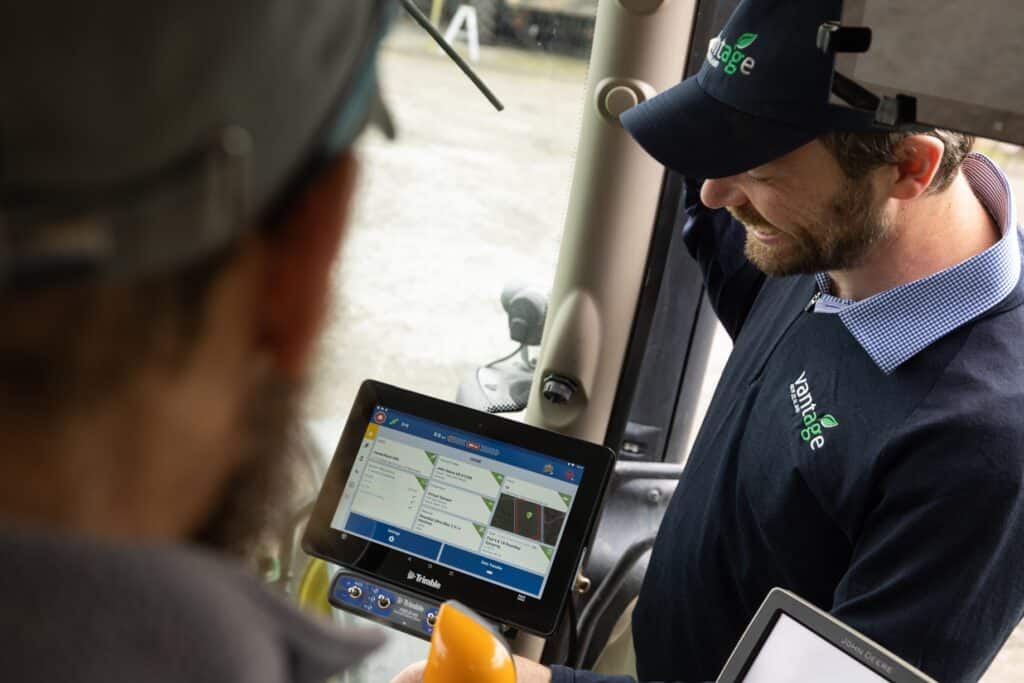
Our reps are located throughout the country, and are experienced in working with the unique challenges of each region and each piece of land. When you work with us, you’ll be assigned a local Precision Ag Specialist who will be there to help as and when you need it.
Support

We give our customers continued support and advice on their Precision Ag solutions. We’ll work closely with you to ensure the technology helps you to save time, meet your sustainability goals, and benefit your bottom line.